MantisX Instruction Guide
Using Mantis
Getting the MantisX App
The MantisX app is available for iOS, Android, and Kindle Fire. To download the app onto your smartphone or tablet, search for "MantisX" in the App Store, Google Play Store, or Amazon App Store.
Attaching the MantisX
The MantisX smart sensor attaches to any firearm that has an accessory rail or accessory rail adapter. If your firearm does not have a rail, there are two options:
- Purchase a compatible MagRail adapter or Universal MagRail adapter from mantisx.com.
- Purchase a third-party rail adapter available at mantisx.com or other online retailer.
The MantisX smart sensor can attach to the bottom of the barrel, or to the bottom of the magazine, using a MagRail adapter. The performance tracking is the same in either location.
You can also attach MantisX forward or backward on the rail, to accommodate any space limitations. In this case, make sure you specify the proper settings for Mount Direction when shooting a session.
To attach the X3 or X10 to the rail, pull down the lever in front of the MantisX to depress the slot lock. While holding down the lever, slide X3/X10 on to the firearm rail, then release the lever. The slot lock should snap into the slot of the rail.
To attach the MantisX to the rail, remove the screw to slide the MantisX onto the rail and refasten the bolt.
Turning the MantisX On/Off/Resetting
To turn ON the MantisX smart sensor, press the button. The green status light will start flashing, indicating that the sensor is awaiting a bluetooth connection.
To turn OFF the MantisX smart sensor, press and hold the button for two seconds. The green light will turn off.
To RESTART the MantisX smart sensor, press and hold the button for five seconds. The lights will flash several times, the sensor will restart, and the green light will begin flashing again. This can be useful for troubleshooting connection or transmission problems.
Connecting to MantisX
Before you connect to MantisX smart sensor, turn on the MantisX sensor and wait for the green connecting light to flash on and off, indicating that it is waiting for connection. Open the MantisX app and click “Connect” on the Train screen. MantisX app will then connect to the available MantisX sensor, and the connection light on the sensor will turn solid green.
If there are more than one MantisX sensors in the area actively waiting for connection, then the MantisX app will show a selection list of available MantisX sensors. Each MantisX sensor has a unique identifier (e.g. “Mantis-238”) as indicated on the original shipping box.
Charging the MantisX
The MantisX smart sensor is powered by a rechargeable, lithium polymer battery, and can be charged with any micro USB cable. MantisX will fully charge in 2 hours, and will last at least 12 hours of continuous use.
Charging lights:
- Red: battery is low.
- Orange: battery is charging
- Green: battery is fully charged. (Note: if X3, X7, X10 is fully charged, no light will appear when plugged in to charge)
Auto Shut-Off
- The MantisX smart sensor will turn off automatically after a period of inactivity.
Shooting Your First Session
The MantisX app has a MantisX Introduction Course that will walk you through your first Open Training drill and introduce you to the different functions and screens of the app. To start or restart the introduction course at any time, navigate to the "Train" screen, scroll to the bottom of the list of drills, and click on the "Introduction" course.
Shooting Drills
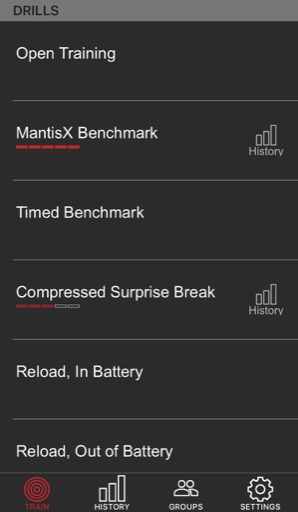
The MantisX app contains a number of training drills the help develop more precise shooting in different shooting situations. Drills may focus on precision, reaction time, speed, shooting with different hands, reloading, and more.
Completing Courses
The MantisX app has a series of shooting courses to challenge the individual shooter to improve their performance. The available courses are shown on the bottom of the Train screen in the MantisX app. Click on the desired course to start a course. Each course has a series of challenges to complete the course.
MantisX Introduction Course: this basic course will walk you through your first shooting session and introduce you to the various training screens and app functionality.
Basic Marksmanship Course: this course will introduce a series of drills to achieve a level of shooting proficiency. Completion of this course will earn you a “Basic Marksmanship” badge of honor.
Viewing Performance
There are four different views in the MantisX app that show important information that help you understand your performance in each shooting session, along with suggestions on how to improve your shooting technique.
-
 List view. This view shows the score and time of each shot, along with summary data for that session (average score, total time, average time)
List view. This view shows the score and time of each shot, along with summary data for that session (average score, total time, average time) -
 Spider chart. This view maps the trigger movement of each shot onto a chart to identify patterns in your shooting. MantisX looks at this data and recommends what might be causing movement during trigger press.
Spider chart. This view maps the trigger movement of each shot onto a chart to identify patterns in your shooting. MantisX looks at this data and recommends what might be causing movement during trigger press. -
 Movement chart. This view shows how much movement during the hold and trigger press of each shot. The goal of every shot is to minimize the movement of the firearm for consistent accuracy.
Movement chart. This view shows how much movement during the hold and trigger press of each shot. The goal of every shot is to minimize the movement of the firearm for consistent accuracy. -
 Trace view. This shows the detailed trace of the movement of the firearm. Blue is movement while holding on target. Yellow is movement during trigger press. Red shows the recoil of the firearm after the shot.
Trace view. This shows the detailed trace of the movement of the firearm. Blue is movement while holding on target. Yellow is movement during trigger press. Red shows the recoil of the firearm after the shot.
Tracking History
MantisX records every shot and session in order to share, compare, and track progress over time. The History view shows recent and total session stats, a galaxy chart showing placement of recent shots, a bar chart showing performance trend over time, and a list of all sessions shot with Mantis. Clicking on any session will take you to the detailed view of that session with all the Performance views. You can filter your history by clicking on the "Filter" link at the top of the History view, and view performance by drill, by live and dry fire, and by a number of other criteria.
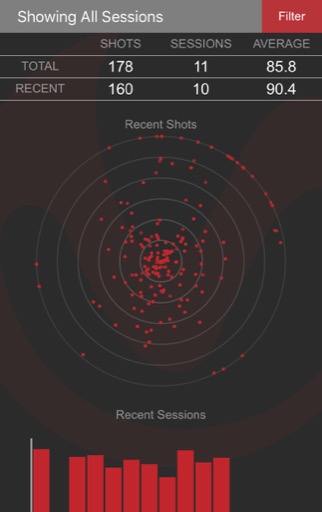
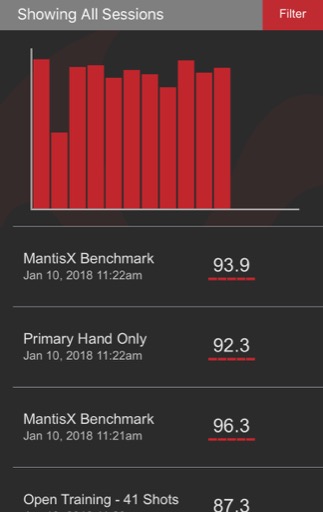
Groups
The MantisX app allows you to create groups, join groups, follow other shooters, track shooting sessions, and join in general conversations. This functionality is all contained in the “Groups” section of the MantisX app. Each group has a group admin, who controls the settings of the group, and can set group goals, make announcements, and moderate group membership and comments.
Tracking Sessions for a Group of Shooters
You can track progress of multiple shooters using Groups.
Each shooter will require a sensor (Mantis X3, X10, etc.) paired with the Mantis app installed on a smart device (iOS, Android, Kindle Fire). Each shooter will create and sign in to their own Mantis account on that device.
The group creator (Admin) will create a group and add each shooter to that group. This group will be used to monitor the data generated by each shooter. As each session is completed, the session will be available for viewing in Groups. This requires an internet connection on both the shooter and Admin phones/tablets.
First, create a group:
- Log into the Mantis app.
- Tap the Groups tab at the bottom.
- Tap the "+Group" button found along the top.
- Tap "+Create a Group"
- Choose a name, and whether this is an Open or Closed group.
The group has now been created.
Next, add shooters to this group:
- Tap "+Add Member" in the group created
- Search by the shooter username or email address
- Tap "Invite" next to the desired username
- Repeat as needed for any additional shooters
This completes the setup. Each shooter will need to press Start and complete each given drill or session in order to capture data that will be reported to the group. As each session is completed, the data for that session will be available under the shooter in the group.
Advanced Settings
For certain cases, advanced settings may be necessary to handle specific shooting cases. Mantis support team will instruct if this is necessary. Details for each specific setting are available by tapping on the (i) icon on each setting.
Recoil Analysis
Recoil analysis is available by connecting your MantisX app to a Mantis X10 sensor, then launching the "RecoilMeter" drill. This drill will allow you to shoot any number of shots in a session, giving you detailed analysis about each shot, and summary data, in a single analysis screen.
Mantis measures and calculates four key components of recoil:
- Muzzle rise: the peak angular rise of the gun after the shot
- Recovery time: time for the gun to return stable to the original point of aim
- Recoil angle: the angle to the left or right that the gun moved as it recoiled upward
- Recoil width: the width of the loop formed by the upward and downward movement of the gun
Clicking on each measure will show summary data for that session: the session average, and a chart showing detailed comparison for all shots for that measure.
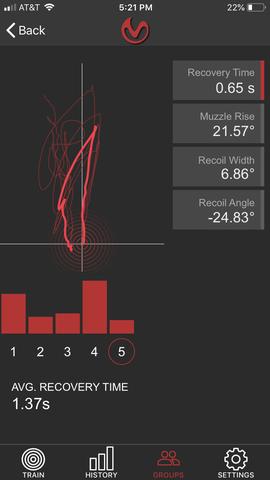
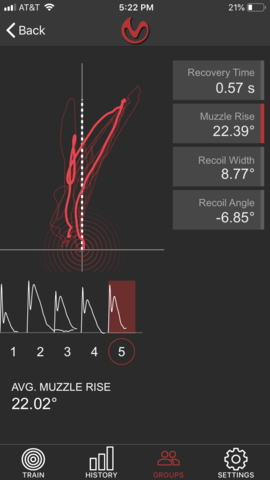
Holster Draw Analysis
Holster draw analysis is available by connecting your MantisX app to a Mantis X10 sensor, then launching the "Holster Draw Analysis" drill. This drill will allow you to perform any number of holster draws in a session, giving you detailed analysis about each draw, in two diagnostic screens.
In the first screen, MantisX breaks down your holster draw into key phases, to identify inconsistent or slow phases:
- Grip: time from the start beep to when your hand grips the gun
- Horizontal: time from the grip to when the gun is drawn and rotated to horizontal alignment
- Shot: time from Horizontal to when the shot breaks
Click on a shot to view the detailed trace for that shot.
In the second screen, MantisX displays overlaid traces of all the holster draws in that session. This is valuable in assessing the path of the draw, the consistency of the draws across your session, and highlighting any variance or wobble in your draw.
Click on a shot number to highlight the trace for that shot.
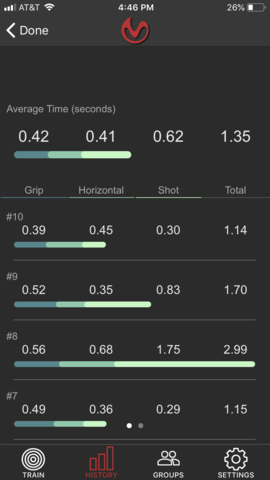
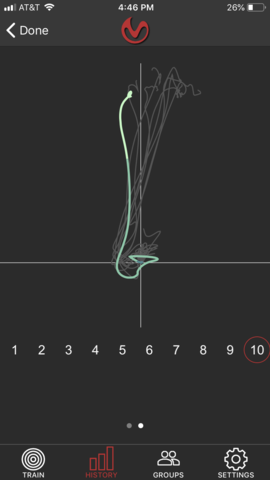
Common Questions
How do I attach MantisX to my firearm that does not have a rail?
The MantisX smart sensor attaches to any firearm that has an accessory rail or accessory rail adapter. If your firearm does not have a rail, there are two options:
- Purchase a compatible MagRail adapter (link) or Universal MagRail adapter
- Purchase a third-party rail adapter available at mantisx.com or other online retailer.
How do I delete a session?
You can remove any session from your history. To remove a session, go to your History view, find the session you wish to remove, and swipe to remove.
How do I delete a shot from a session?
You can delete any shot from the Open Training drill, by going to the Trace view and clicking on the delete icon. Other drills require a specific number of shots, so individual shots cannot be deleted.
Can I use multiple phones or tablets with my MantisX?
One Mantis smart sensor can connect to any number of smartphones, one at a time. Disconnect the Mantis from one phone on the "Settings" view. Once disconnected, then you can connect using another device.
How do multiple people use one Mantis?
We recommend each user use their own phone when using a single MantisX. This way, each individual will be signed in with their own account and history will be recorded and saved to their own account. This data will then be available on their phone/tablet/online for later analysis when the sensor may not be available.
If each user does not have their own device, we recommend each user have a Mantis user account. When switching between user, sign out and sign in with the new user on the “Settings" view.
How can I use Mantis with dry practice, live fire, and CO2?
MantisX works on any firearm, with live ammunition, dry practice, and with CO2 guns. The tracking algorithms are different for each type of shooting, so make sure you select the correct setting when beginning each session.
Troubleshooting
Not detecting shots
Occasionally, shots will not be detected by the app when using MantisX. This can be caused by a number of factors, and the MantisX app has a built-in feature to help troubleshoot issues detecting shots.
To access this feature, go to “Settings” and click on “Not Detecting Shots”. This feature will walk you through a few steps to determine what might be occurring. This could be caused by incorrect settings, communication interference, or a faulty device.
Cannot connect to MantisX
DO NOT use other bluetooth devices at the same time. These may cause communication interference and prevent the phone/tablet from connecting to the MantisX smart sensor.
DO NOT pair the bluetooth device in the phone/tablet settings. The app will handle connection. Simply open the app, and press "Connect".
Will not calibrate
Once the MantisX smart sensor is connected, MantisX app will automatically calibrate in the background, or instruct you to place the firearm on a still surface while it calibrates, which takes 2-3 seconds.
If calibrating takes a long time, or does not calibrate at all, try the following: Reset your Mantis by holding down the power button for five seconds on your Mantis until the lights flash several times. Then try connecting and calibrating again. If calibration still hangs, plug your Mantis in to charge, and reset your Mantis THREE times while it is charging. Then try connecting and calibrating again. If calibration still hangs, contact Mantis support.
I'm getting too good and people don't understand why.
Don't tell them about MantisX. You want them to think you are the invincible source of your shooting perfection.
Buy them a MantisX and gain their eternal good graces for your thoughtfulness.
